I got SteelSeries Engine and no microphone...
by David Tibbetts
A recent firmware update to the Siberia Elite, Elite Prism, and Siberia 650 has caused some people to lose use of their microphone on Windows. If you are one of them, good news, we have a fix for you!
If this is you: “My Siberia headset’s microphone stopped working after updating to SteelSeries Engine 3.6.6!” then we are, first and foremost, genuinely sorry. We did not intend for your headset to stop working with this latest firmware update. The latest firmware addressed an issue using the aformentioned headsets on PS4. Unfortunately, there was a side effect that left users with a microphone that Windows could get confused about.
Windows remembers your playback and recording devices so that you can quickly switch between defaults when they are connected and disconnected. It is a great feature, but in this particular case, will cause the microphone to no longer be recognized by Windows.
TLDR; If your microphone does not work in Windows after updating its firmware in SSE 3.6.6, it just needs a driver reset. Fix it with these easy steps:
1) Open control panel and navigate to device manager
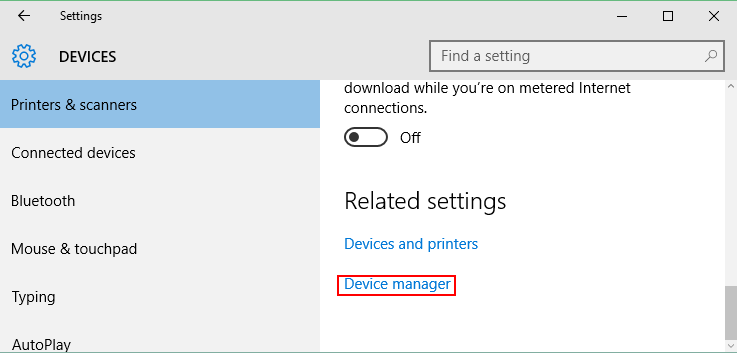
2) Expand Sound, video, and game controllers
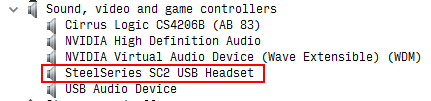
3) Right click on your device and choose “Uninstall” (Your device may be one of: SteelSeries SC2 USB Headset / SteelSeries Siberia Elite / SteelSeries Siberia 650)
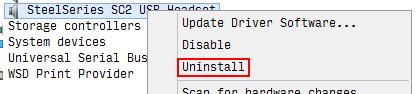
4) Unplug the headset from the PC, wait about 10 seconds, then plug it back in.
(OPTIONAL VERIFICATION STEPS)
5) If you would like to verify Windows is all good with your headset again, right click on the audio icon in the system tray and choose ‘Recording devices’
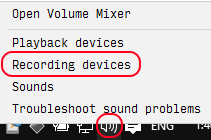
6) Right click on your device and choose Properties. (Your device may be one of: SteelSeries SC2 USB Headset / SteelSeries Siberia Elite / SteelSeries Siberia 650)
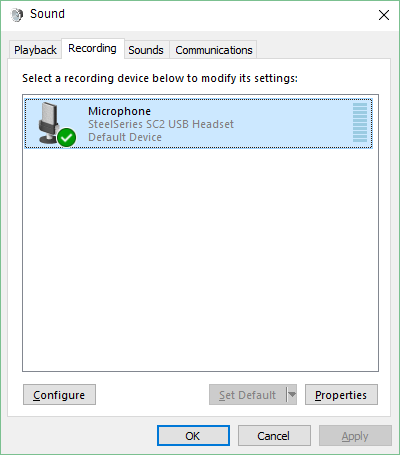
7) You should now see an Advanced tab. (if you do not, repeat steps 1-4, making sure you are choosing the correct device and unplugging for at least 10 seconds)
8) Select the Advanced tab. If you have updated the firmware, the ‘Default Format’ should be listed as ‘1 channel’
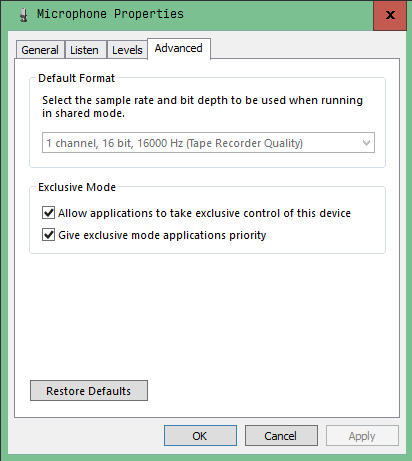
The microphone should now work as it did before. If not, ensure you have followed these steps thoroughly. If you continue to encounter an issue, please file a ticket at https://support.steelseries.com
Thanks for reading! We hope you can now get back to gaming as good/bad as you were before.