What's New in Engine 3.3
by The SteelSeries Engine Team
We recently released Engine 3.3, with new features and new devices.
This is a big one, so let’s look at what it includes.
New Devices Supported by SteelSeries Engine 3
SteelSeries is happy to announce that the Apex Gaming Keyboard is now supported by SteelSeries Engine 3.
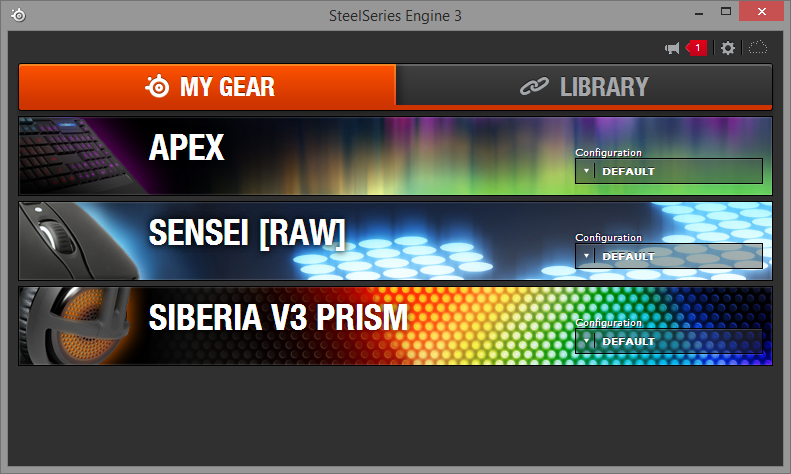
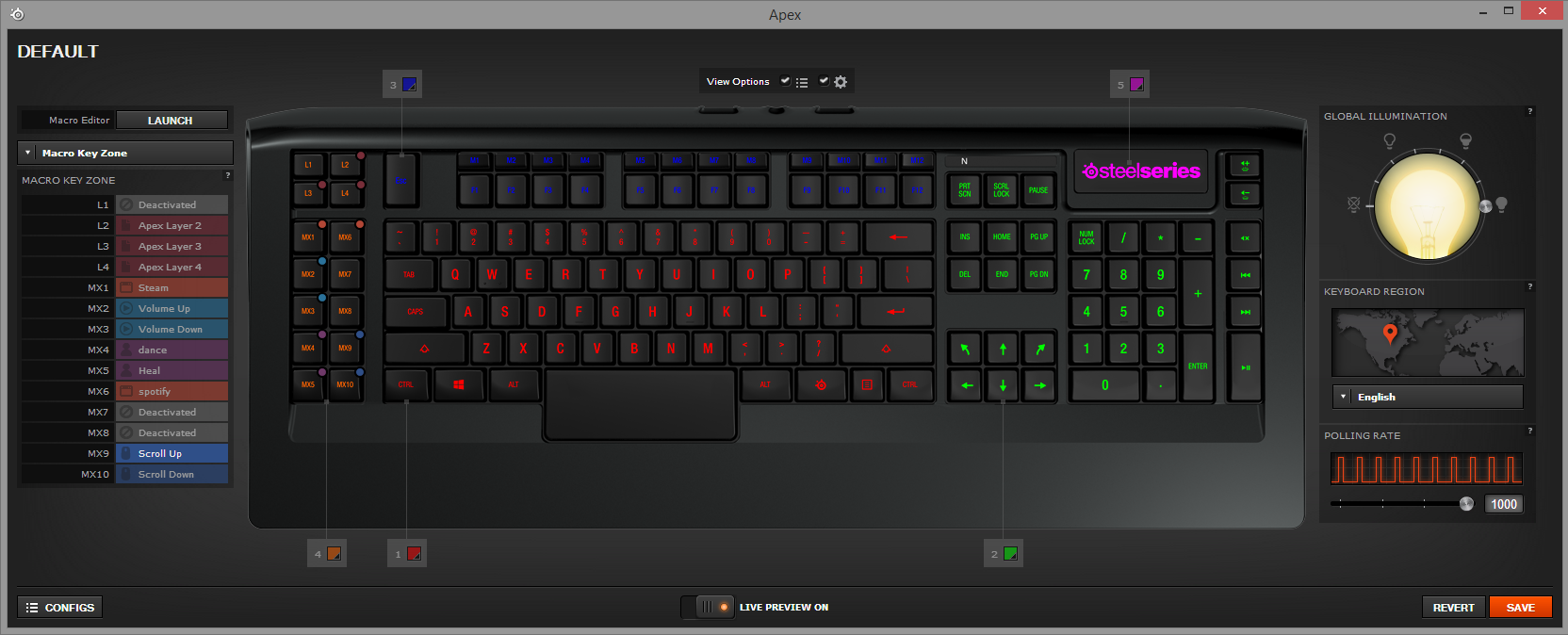
With the launch of the Apex on SteelSeries Engine 3, we have added some new features to the product line to give you more customization and enhance your gaming*:
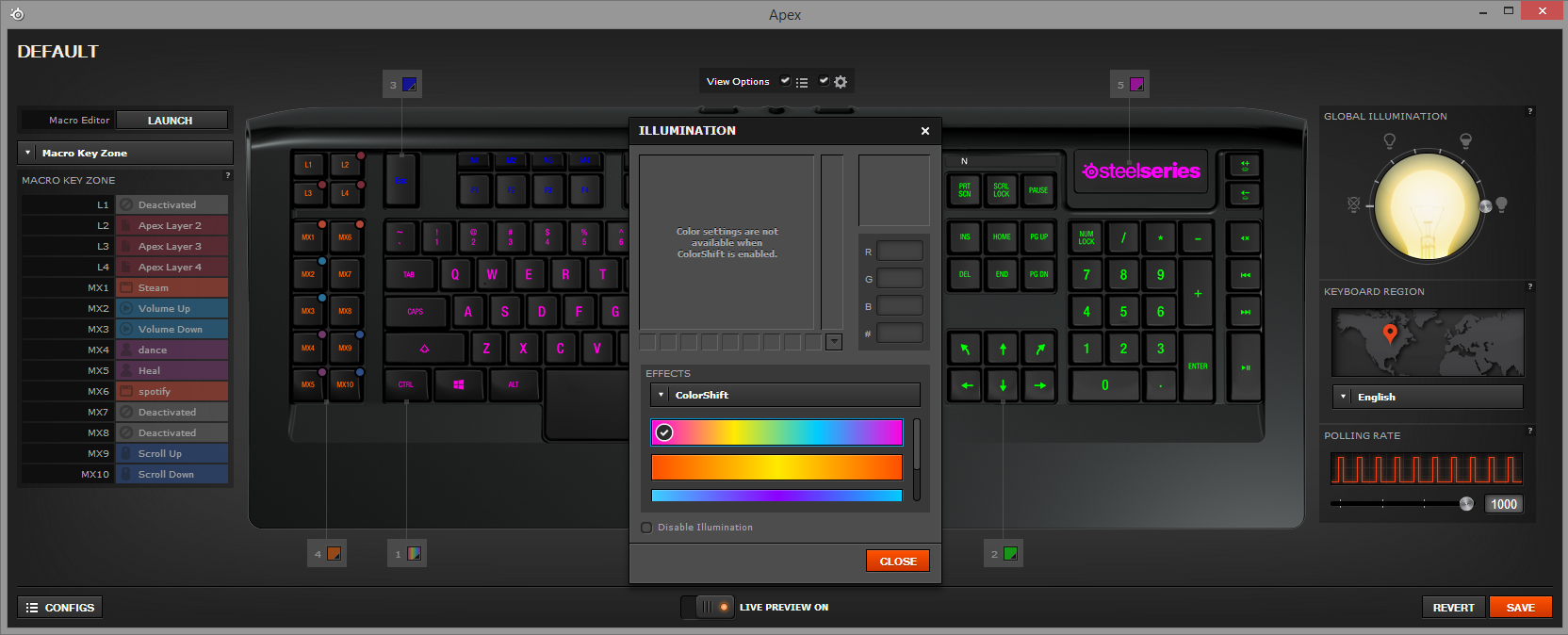
- Each zone now supports ColorShift Effects
- New Advanced Playback Options
- Deploy Configurations across devices
*requires firmware update via SteelSeries Engine 3 to enable new features
New SteelSeries Engine 3 Features
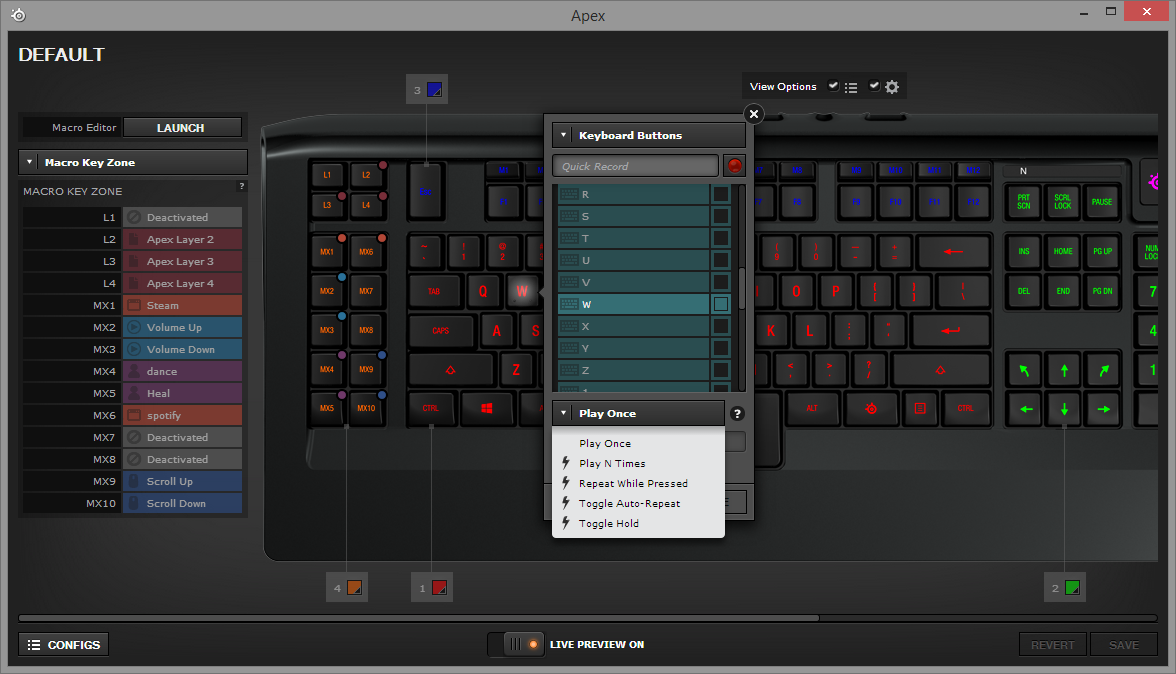
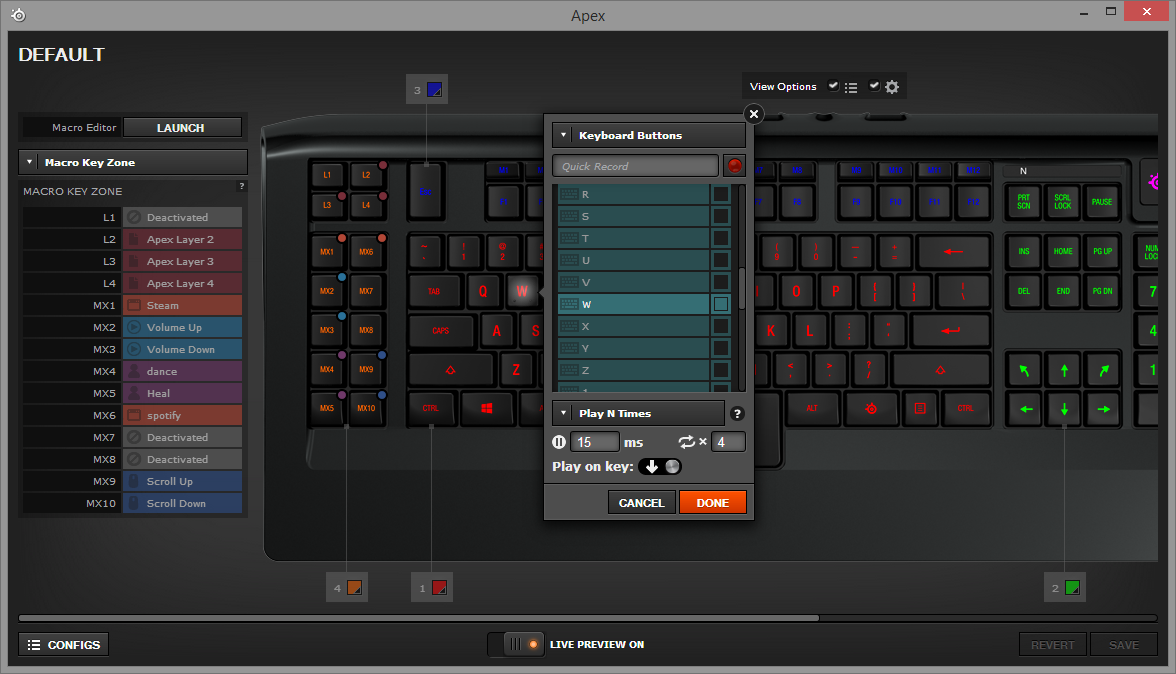
- Advanced Playback Options. When binding macros, keyboard, mouse or
media to keys on your SteelSeries mice and keyboards you can now
choose from the following options:
- Play Once
- Play the action n times
- Repeat the action continuously while key is pressed
- Trigger actions on either key up or key down
- Toggle Hold
- Toggle Auto-Repeat

- Deploy Configurations - Deploy different configurations across all connected SteelSeries products with the press of a single button
Bug Fixes
- General
- Fixed some conditions that would cause the “Loading” screen to appear indefinitely
- Duplicating configurations should now copy all bindings correctly. This including saving new configurations from immutable ones
- Device configuration windows being resized with dialog boxes open should now not break the page layout
- Fixed a problem where editing an already recorded macro wouldn’t play back the correct events
- The quickset dialog should now stay open when adding a new application binding
- Fixed some cases where colors weren’t being correctly written to The Sims 4 headset
- Devices supported in newer versions of SSE3 synced down from a user’s Cloud Sync account to old versions should now only show up if they’re fully supported
- Recording multiple simultaneous presses of the same modifier key should now not be possible
- Windows
- Macro assignments should be deployed consistently on a device’s first connection
- Mac
- Corrected some errors that would cause configuration windows not to load
- Macro playback should now correctly play the first record event on first playback
- As per the OS spec, mouse buttons 6 and up with be correctly recorded for macros
- Some cases that could make the device configuration windows appear behind the menu bar have been fixed
New firmware available!
New firmware is available for the following devices in SteelSeries Engine 3.3:
- Apex - firmware version 0.56
- This firmware update is highly recommended and required to unlock some of the new features associated with the upgrade to
- SteelSeries Engine 3 Kinzu v3 - firmware version 0.147
- Fixed some sensor stability issues when at 4000 CPI
Upgrading from SteelSeries Engine 2 to SteelSeries Engine 3 for Apex Keyboard Users
Case 1: The only SteelSeries Engine 2 device you are using is your Apex.
Steps:
- Uninstall SteelSeries Engine 2. You should do this by using the uninstaller in the SteelSeries Engine folder. On Windows, the default location for this folder is: C:\Program Files\SteelSeries\SteelSeries Engine
- Download and install the latest version of SteelSeries Engine 3.
- Once installation is completed, your Apex should appear in the SteelSeries Engine 3 client. If not, try plugging your keyboard in again.
- Underneath the Apex device card, there should be a red notice for a firmware update. Ensure you are using a stable USB port (preferably a direct connection to your computer instead of through a hub), and click on the notice to begin the Apex firmware update process.
- Once the firmware update has completed, you should be all set to use all of the new SteelSeries Engine 3 functionality with your Apex keyboard.
Case 2: You are also using other devices that are only supported within SteelSeries Engine 2, such as a Sensei or a Kana.
Steps:
- Check to ensure that you have the latest build of SteelSeries Engine 2 installed. If not, you can download the latest version here.
- Once you are sure you have the latest build of SteelSeries Engine 2 installed, download and install the latest version of SteelSeries Engine 3.
- Once installation is completed, your Apex should appear in the SteelSeries Engine 3 client. If not, try plugging your keyboard in again.
- Underneath the Apex device card, there should be a red notice that there is a firmware update. Ensure you are using a stable USB port (preferably a direct connection to your computer instead of through a hub), and click on the notice to begin the Apex firmware update process.
- Once the firmware update has completed, you should be all set to use all of the new SteelSeries Engine 3 functionality with your Apex keyboard. When you open SteelSeries Engine 2, your Apex should no longer appear in the device list.